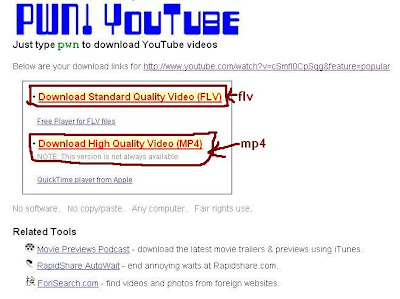How To Earn Lot of Money Online Without Website or Blog. I have already posted about filesonic file sharing service and using it how you can earn lot of money online. Today i will let you know how you can earn money without website or blog, yes there is no need to have a website or blog to earn money online. I will share some very rare tips which you will find hardly on the net on how to earn money online using one of the best file sharing service - FileSonic.

So now take your seat, I will guide you on what to Post, where to post, what are the resources and what are the tools you can use, what are the tips and what are the things you need to consider if you want to earn some serious income online. Read whole article very carefully and follow instructions to get better results.
See my FileSonic Payment proof:
Step 1: First Register for a Free FileSonic Account.
Step 2: Know the FileSonic - FileSonic is a file hosting and file sharing website. which pays money when some one download files. (Read more about FileSonic Here, and see what they are offering.)
Step 3: What to Post & Where to Get?
- Well you can post any movies, music, software, mobile application, wallpapers (But the file should be more than 1 MB).
Step 4: How to post and where to post?: Well you will post on the warez forums.where you can get massive traffic for quality content.
Three things to know for posting:
1 - Whatever you post, it should have an image.You can post images to free image hosting sites like tinypic or imageshack etc. you will get the code of your image after uploading. Image code will be as: [IMG]IMAGE LINK[/IMG]
2 - You will have to add a little description about your file.For movies you can try imdb.com, softwares do have a description in the Help-->about page. you can copy them. while description is not necessary in music videos, wallpapers etc. your description should be enclosed by quote tag as [QUOTE]your description[/QUOTE]
3 - After you upload your file, you will get a link. link shall be enclosed by tag code as: [CODE]your link[/CODE] Now you are ready to post.
Here are some of the best forums you should start.
katzforums
warez-bb
projectw
bayw
freshwap
downarchive
other forums to consider:
amaderforum
ultimate-war3z
softsclub
warezforum
warezlobby
- You can create a list of your own customized forum list.But the forum should be clean with no popup ads.
Use Remote Upload: Using remote upload you can upload any file, image or video from one server to another server.
Before moving ahead open this link in your logged in fileSonic account: http://www.filesonic.com/remote-upload.
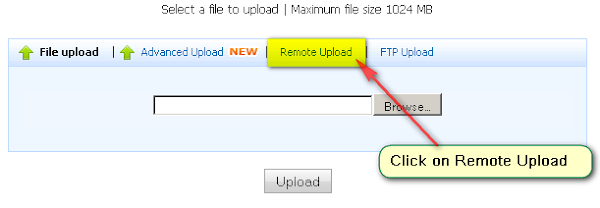
Now Lets take one example:
1. You want one YouTube Movie Downloader and you Search this in Google "site:mediafire.com YouTube movie downloader" (this will search only mediafire.com and find for search term Youtube movie downloader on the mediafire only)
2. And you are opening the link like - http://www.mediafire.com/?2fmixbodulz and you are getting the link to download the file (see below screen shot)

- Just Right Click on that link and Copy Link Location. you will get the link like : http://download556.mediafire.com/n4124ghtp6bg/2fmixbodulz/YouTube.Movie.Downloader.v2.2_Vinashare.NET.rar
Now you want to upload it into FileSonic, so go to filesonic Remote Upload section and Paste that link, click Upload button.



After getting Successful 100% message, open this link - http://www.filesonic.com/filesystem/browse. You will get your files there.

- Now easily you can Select the files and Click on Generate Links icon available in top right side. Start Spreading the links in forums, blogs, comments, warez and everywhere you think can bring some download traffic to you.
So what do you say now?? are you ready to rock?, Let me know if you require any help or wanna ask me about any silly doubts in your mind. I am here to help you :), will be back with some other interesting tips in the same are....
Happy Earnings and Enjoy Life!

So now take your seat, I will guide you on what to Post, where to post, what are the resources and what are the tools you can use, what are the tips and what are the things you need to consider if you want to earn some serious income online. Read whole article very carefully and follow instructions to get better results.
Before you start, please keep in mind.Its my recommendation not to try other things when you are engaged with it.Just focus on it for 1 month.It will boost up your confidence and income gradually.If you don't put serious efforts you might take more than 1 month, or remain unsatisfied with filesonic.Good LucK!
See my FileSonic Payment proof:
 |
| My File Sonic Payment Proof (Click on the image to view it in full size) |
How To Earn Money Online Without Website or Blog
Step 1: First Register for a Free FileSonic Account.
Step 2: Know the FileSonic - FileSonic is a file hosting and file sharing website. which pays money when some one download files. (Read more about FileSonic Here, and see what they are offering.)
- It has been very popular and I have a reason to believe that you might have downloaded lots of porn with FileSonic, because it allows all matured content. I don't post porn files, and i would also stop you to do the same. It feels good to earn clean and healthy stuff.
Step 3: What to Post & Where to Get?
- Well you can post any movies, music, software, mobile application, wallpapers (But the file should be more than 1 MB).
- You can search wares forum, what is hot, which receives major hits.I think you would have enormous data on sharing,or you can do the following to collect files for upload.
- Torrents: Well i believe you already have latest movies collection, softwares, applications, music.Otherwise you can start downloading torrents with bittorrent or utorrent. But upload files which have high demands.Movies might take 2 to 5 hours depending upon your internet speed.
- You can search youtube for latest music videos, and then downloading it from youtube with Real player version 11 or Xilisoft Youtube downloader
- You can search Filestube for best files. and can download at the same time with different mirrors, such as Megaupload, FileSonic, Oron, Rapidshare, Hotfile, Depositfiles, FileServe etc...
- Well dude, If nothing works for you, i have feeling you must have a friend whom you can ask for data on his USB :).
Step 4: How to post and where to post?: Well you will post on the warez forums.where you can get massive traffic for quality content.
Three things to know for posting:
1 - Whatever you post, it should have an image.You can post images to free image hosting sites like tinypic or imageshack etc. you will get the code of your image after uploading. Image code will be as: [IMG]IMAGE LINK[/IMG]
2 - You will have to add a little description about your file.For movies you can try imdb.com, softwares do have a description in the Help-->about page. you can copy them. while description is not necessary in music videos, wallpapers etc. your description should be enclosed by quote tag as [QUOTE]your description[/QUOTE]
3 - After you upload your file, you will get a link. link shall be enclosed by tag code as: [CODE]your link[/CODE] Now you are ready to post.
Here are some of the best forums you should start.
katzforums
warez-bb
projectw
bayw
freshwap
downarchive
other forums to consider:
amaderforum
ultimate-war3z
softsclub
warezforum
warezlobby
- You can create a list of your own customized forum list.But the forum should be clean with no popup ads.
Use Remote Upload
Use Remote Upload: Using remote upload you can upload any file, image or video from one server to another server.
Before moving ahead open this link in your logged in fileSonic account: http://www.filesonic.com/remote-upload.
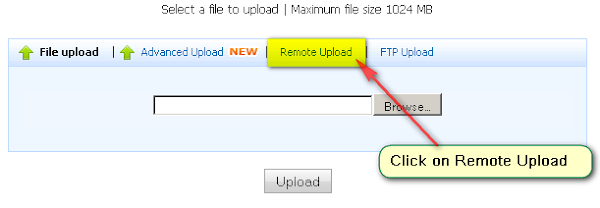
Now Lets take one example:
1. You want one YouTube Movie Downloader and you Search this in Google "site:mediafire.com YouTube movie downloader" (this will search only mediafire.com and find for search term Youtube movie downloader on the mediafire only)
2. And you are opening the link like - http://www.mediafire.com/?2fmixbodulz and you are getting the link to download the file (see below screen shot)

- Just Right Click on that link and Copy Link Location. you will get the link like : http://download556.mediafire.com/n4124ghtp6bg/2fmixbodulz/YouTube.Movie.Downloader.v2.2_Vinashare.NET.rar
Now you want to upload it into FileSonic, so go to filesonic Remote Upload section and Paste that link, click Upload button.



After getting Successful 100% message, open this link - http://www.filesonic.com/filesystem/browse. You will get your files there.

Note: You need to find sites like Mediafire.com from where you can get direct download links, which return files immediately, without any further authentication or action required. You may insert up to 200 links at once.
- Now easily you can Select the files and Click on Generate Links icon available in top right side. Start Spreading the links in forums, blogs, comments, warez and everywhere you think can bring some download traffic to you.
So what do you say now?? are you ready to rock?, Let me know if you require any help or wanna ask me about any silly doubts in your mind. I am here to help you :), will be back with some other interesting tips in the same are....
Happy Earnings and Enjoy Life!